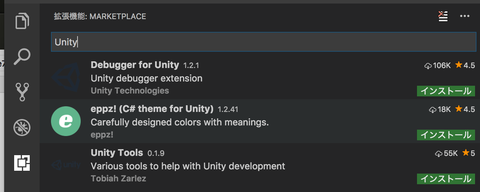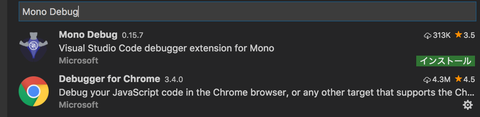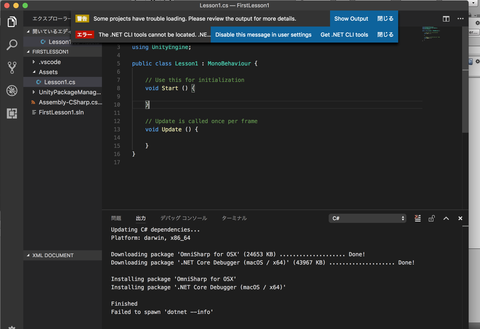まずは.Net Coreをインストール。
次はVisual Studio Codeで以下のプラグインをインストールする。
「C#」、「Debugger for Unity」、「Mono Debug」

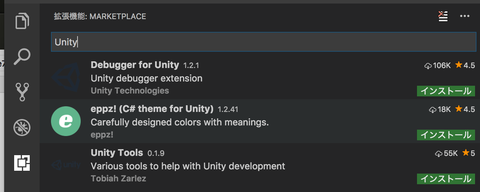
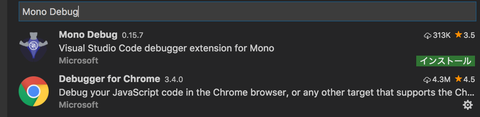
細かいところは省略。
Preferenceの「External Tools」をいじって、「VSCode」の項目を追加したりした。
githubでダウンロードした「VSCode.csharp」ファイルを「Assets」フォルダ下に格納することも必要。
Assets/Plugins/Editer/ というパス構成の方がわかりやすいか。
大体参考通り。
Unityのプロジェクトフォルダ内のC#を開いて、Visual Studio Codeが自動起動するか確認。
起動したけど、エラーメッセージが出てきた。
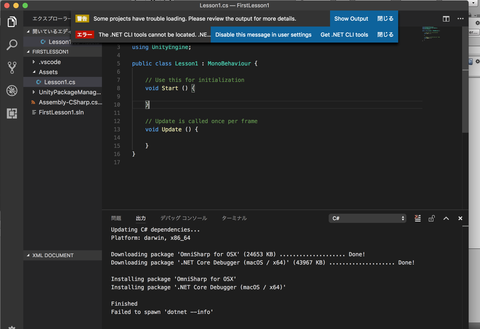
CLIをインストールしたにも関わらずインストールしろとメッセージが出てきた。
画像の通りである。
「.net cli tools cannot be located」
対処法は下記から。
https://qiita.com/TsuyoshiUshio@github/items/7cd5634a66efe32b7aa7
cd /usr/local/share/dotnet && ls
sudo rm -rf dotnet
cd /etc/paths.d && ls
sudo rm dotnet
これで解決した。
色々あって複数回インストールファイルを実行したのが原因だろうか。
あとはこんなメッセージが出てきた。
「spawn mono ENOENT。デバッグ アダプターを停止しています。」
monoを別途インストールする必要があったみたい。
https://github.com/dotBunny/VSCode/issues/74
brew install mono
==> Downloading https://homebrew.bintray.com/bottles/mono-5.0.1.1.sierra.bottle.tar.gz
######################################################################## 100.0%
==> Pouring mono-5.0.1.1.sierra.bottle.tar.gz
==> Caveats
To use the assemblies from other formulae you need to set:
export MONO_GAC_PREFIX="/usr/local"
Note that the 'mono' formula now includes F#. If you have
the 'fsharp' formula installed, remove it with 'brew uninstall fsharp'.
==> Summary
🍺 /usr/local/Cellar/mono/5.0.1.1: 2,579 files, 315.4MB
最終的にUnityのプロジェクトフォルダ内のC#を開いて、自動的にVisual Studio Codeが起動して、下記の画像の通りになったらOK。
デバックはUnity側、Visual Studio Code側両方でデバックをスタートする必要がある。

*再度Unity開いたら下記のメッセージが出ていた。
Editor: Metal support disabled, skipping device initialization
参考
http://robamemo.hatenablog.com/entry/2017/06/16/140325
*プレイモードのON/OFFのやり方
なんか勝手に画面がグレー色になったので直す方法を探した。
command + pらしい。
https://www.experts-exchange.com/questions/29005155/How-to-get-out-of-play-mode-in-Unity.html